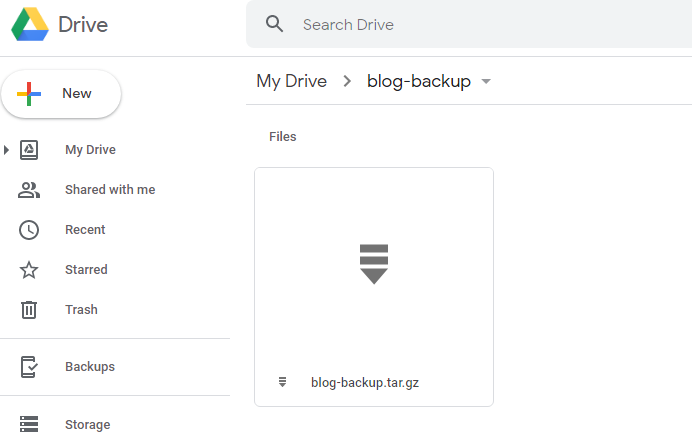My Synology NAS is setup for RAID1 which writes all data to both my drives, ensuring if one drive fails the other will take over and keep serving. However, it's always a good idea to have an off-site backup in case something truly disastrous happens like a fire or theft that would leave you with nothing. To that end, I'll be sending daily backups to my Google Drive.
Creating your backup
When creating a copy of your files, it's best to stop your docker container during the process so your SQLite database doesn't corrupt if a copy operation is initiated while Ghost attempts to write to the database.
Note if you use MySQL or MariaDB as your Ghost database, you should investigate how to create a backup using their CLI or APIs.
The following bash script does three things:
1) it stops the docker container named "blog"
2) it creates a compressed tarball archive of all our Ghost files found at volume1/docker/blog and deposits them at /volume1/Share/blog-backup
3) it re-starts the docker container
#!/bin/sh
docker stop blog
sudo tar -czvf /volume1/Share/blog-backup/blog-backup.tar.gz /volume1/docker/blog
docker start blog
Place the above script at /volume1/public/blog-backup.sh
Scheduling the backup job
Synlogy includes a Task Scheduler which, like cron, will run tasks based on a schedule you setup.
Open up Control Panel -> Task Scheduler and enter "Blog backup" as the task name, and leave root for the owner (I'm sure I'm violating some common sense security principle here)
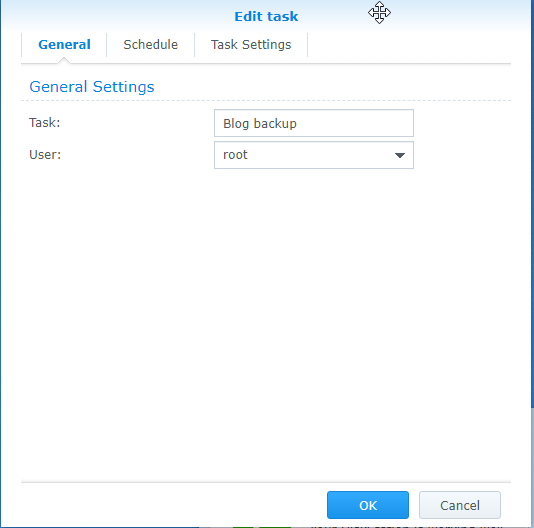
I set up my task to run every morning at 4 a.m.
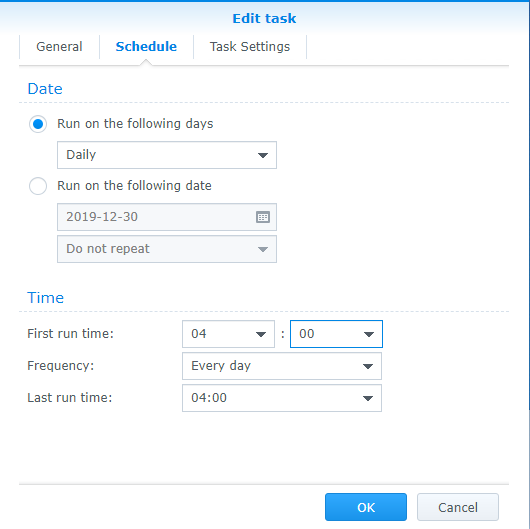
Finally I indicate the location of the script file I want to execute: /volume1/public/blog-backup.sh
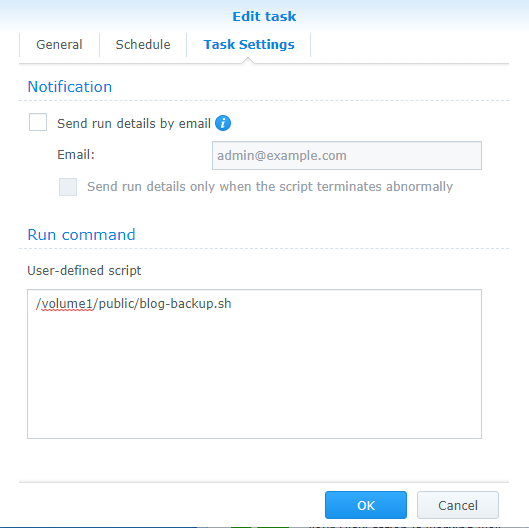
Once your script executes, you should see a tarball archive in your backup diretory:
ls -la /volume1/Share/blog-backup/

Moving your backup to Google Drive
Syncing files with Google Drive - and a number of other providers - is facilitated by Cloud Sync, an official Synology package. Download it from the Package Center and it will step you through setting up a sync:
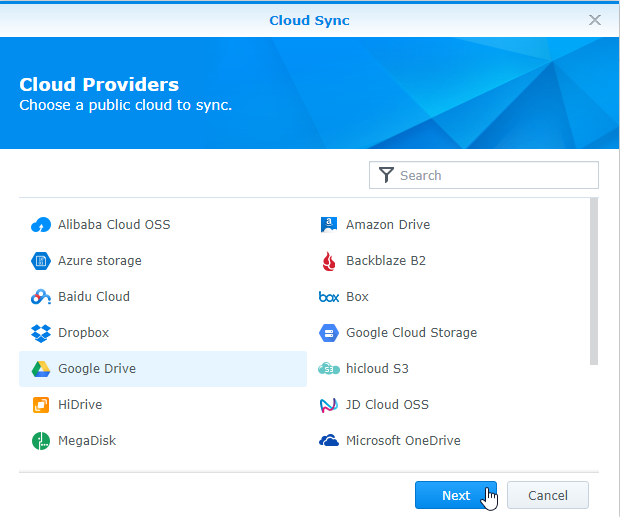
You will need to authorize Cloud Sync to access your Google Drive. First sign in with the account linked to your drive:
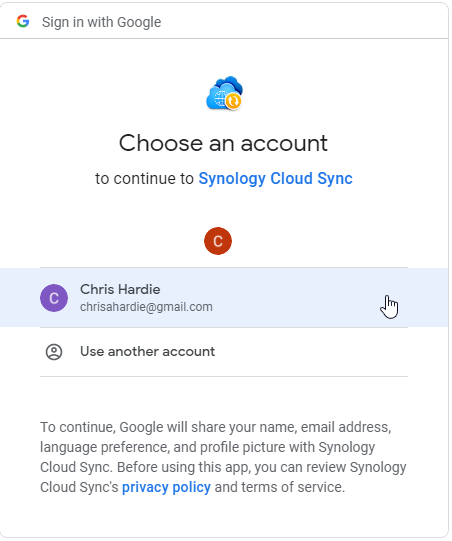
And then grant permission for Cloud Sync to use it:
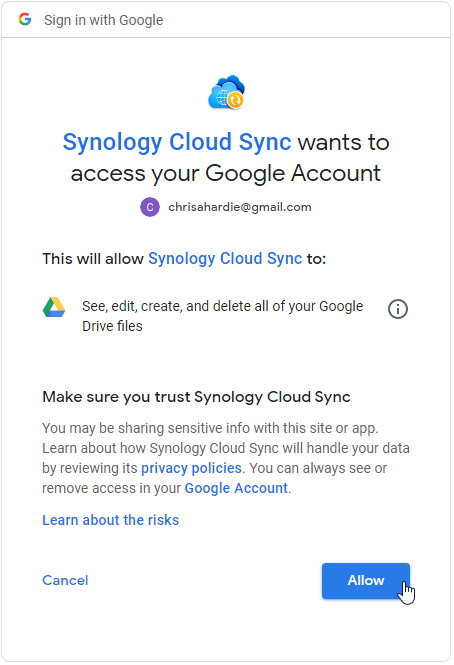
Synology then steps in to link everything together:
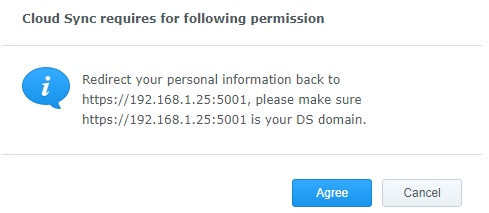
Record the appropriate local and remote paths between your NAS and Google Drive:
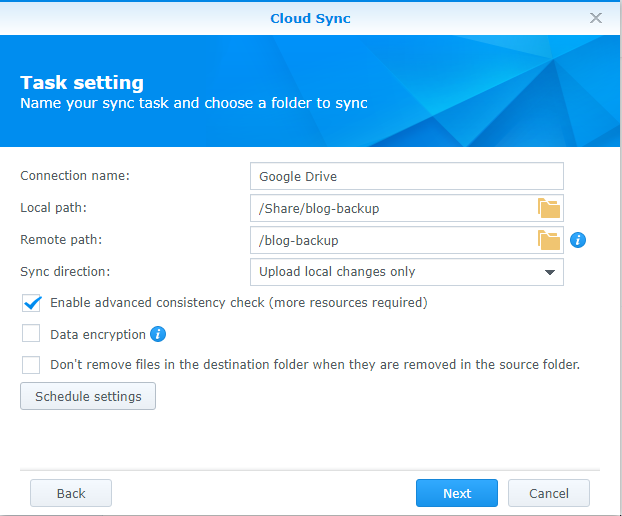
I haven't bothered with "Schedule settings", by default it will copy things over in real time, which is fine for me given the small size of the backup.
Once you finish your sync job, your backup should get pushed up automatically to Google Drive: